Managing inventory on Shopify can feel overwhelming, but it doesn’t have to be. Here’s the core takeaway: a solid inventory system ensures you avoid stockouts, reduce overstocking, and keep your customers happy. This guide covers everything from setting up products and tracking stock to automating processes with tools like Forstock. more
Key Highlights:
Start by organizing your inventory in Shopify, then integrate advanced tools to simplify tasks and scale your business effectively.
Shopify Inventory Management Beginner Tutorial - Basics to know for optimizing Shopify inventory
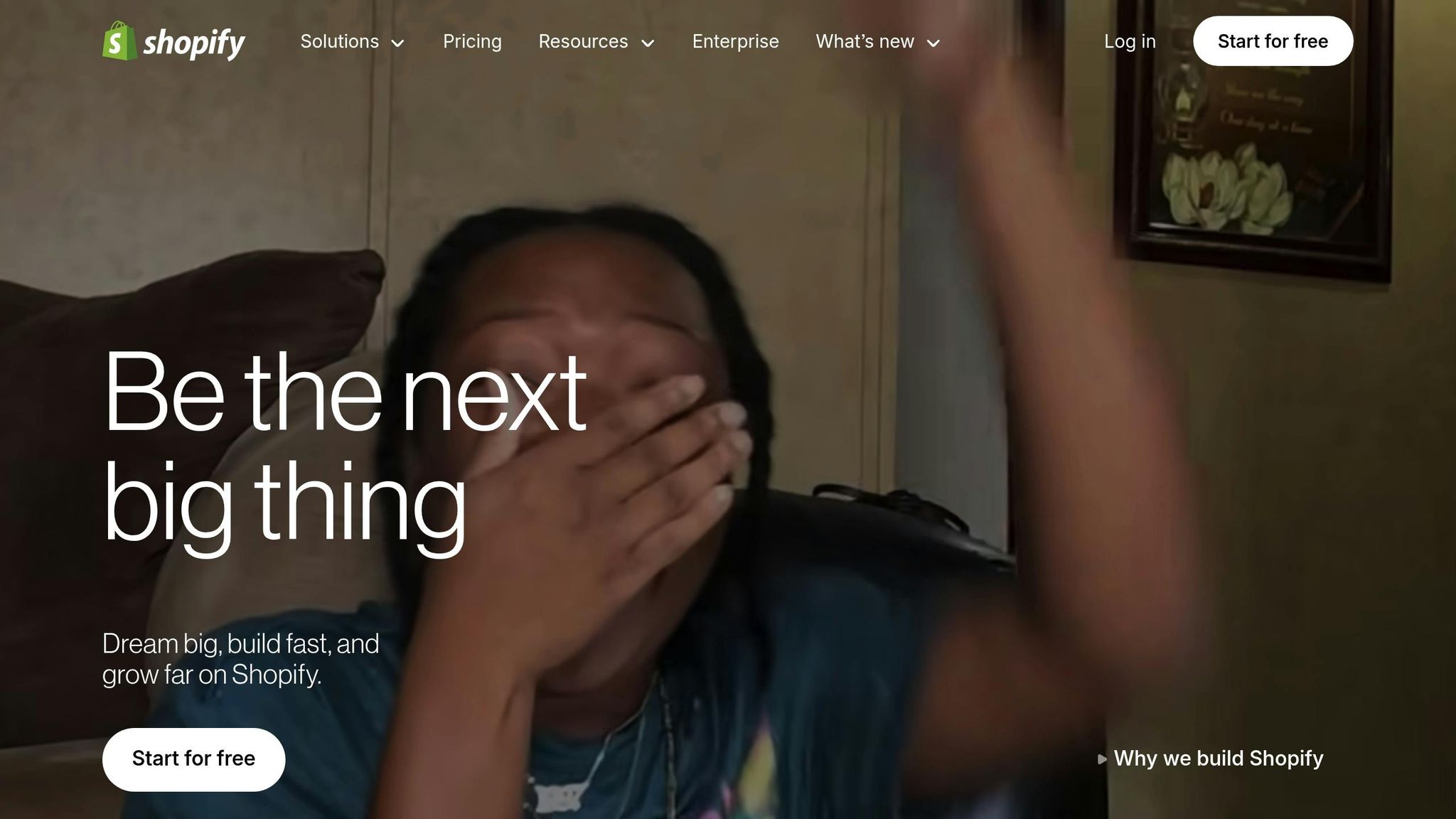
Setting Up Inventory on Shopify
Getting your inventory right from the start can save you a lot of headaches down the road. Shopify's inventory system revolves around products, variants, and locations, and understanding how these elements work together is crucial for building a scalable setup.
Adding Products, Variants, and SKUs
To add a product, head to Products and click Add product. Make sure the product title is clear and descriptive since this is what both your customers and team will rely on. For instance, instead of a generic name like "Blue Shirt", go for something detailed like "Men's Cotton Crew Neck T-Shirt - Navy Blue."
Creating SKUs (Stock Keeping Units) can be tricky, but getting it right is essential. A well-structured SKU provides instant product details. For example, a clothing store might use "MEN-TEE-NAV-L" to represent a men’s navy t-shirt in size large. In electronics, something like "IPHONE-15-PRO-256-BLK" would identify an iPhone 15 Pro, 256GB, in black. Consistency is key here - make sure your SKUs are meaningful and easy to decode.
If your product comes in different variants (like size or color), define each one. Each variant gets its own SKU and can have unique pricing, weight, and inventory levels. This level of detail is crucial when tracking which specific options sell best.
Don’t forget to enter accurate weights (in pounds and ounces) and dimensions (in inches). Shopify uses this data to calculate shipping costs automatically. For example, a t-shirt might weigh 0.5 lbs, while a heavier item like a winter coat could weigh 2.2 lbs. This ensures you avoid surprises when shipping orders.
Once your products and SKUs are set, you can move on to configuring inventory tracking and locations.
Setting Up Inventory Tracking and Locations
Enable the Track quantity option to keep tabs on stock levels. This ensures Shopify updates your inventory automatically as orders roll in.
Locations add a powerful layer to Shopify’s inventory system. Go to Settings > Locations to input details for your warehouses, retail stores, or fulfillment centers. Each location has its own stock count, so you can track inventory separately. For example, if your California warehouse has 50 units and your New York store has 10, Shopify keeps those numbers distinct.
You can also set up fulfillment priority, which determines which location fulfills orders first. Typically, your main warehouse should be the primary location, leaving retail store inventory available for in-person shoppers.
If you're in the U.S. and offer local pickup or delivery, location setup becomes even more critical. You can define delivery zones around each store, including fees and distance limits. For instance, a store in downtown Chicago might offer free delivery within a 5-mile radius and charge $10 for deliveries up to 15 miles away.
Adjusting Stock Management Settings
Once your product details are in place, fine-tune your stock management settings to match your day-to-day operations. The inventory policy setting controls what happens when you run out of stock. By default, Shopify uses the "Deny" setting, which stops sales once inventory hits zero. However, you can switch to the "Continue" setting to allow customers to place backorders for out-of-stock items.
Low stock alerts are a lifesaver for avoiding stockouts. Set these thresholds based on how quickly you sell items and how long it takes to restock. For example, if you sell 10 units per day and typically reorder when you have two weeks of inventory left, set your alert at 140 units. Fast-selling items may need higher thresholds, while slower-moving products can have lower ones.
Use the inventory adjustments feature to correct stock levels when your physical counts don’t match what’s in the system. Always document the reason for adjustments - whether it’s due to damaged items, theft, or counting errors. This creates an audit trail to help you spot recurring issues.
Finally, consider barcode integration to streamline inventory management. Shopify supports UPC, EAN, and ISBN barcodes. If your products don’t already have barcodes, it’s worth adding them. Scanning barcodes during receiving or stock counts ensures you’re updating the correct product and variant, making the whole process faster and more accurate.
Managing Inventory Quantities and States
Keeping track of your inventory levels and making timely adjustments is crucial to avoiding stockouts or overstocking. Once your initial system setup is complete, it's important to maintain accuracy as your business scales. Shopify organizes inventory into five distinct states, each serving a specific purpose.
Understanding Shopify Inventory States
Shopify uses five key inventory states to help you manage stock effectively:
These states are connected by a simple formula: On Hand = Available + Committed + Unavailable. Understanding this relationship helps you identify discrepancies and keep your records accurate.
Adjusting Inventory Quantities
To update inventory for a single product, go to Products, select the item, and click on the variant you want to adjust. Under the Inventory section, locate the relevant location and click Adjust. Enter a positive number to add stock or a negative number to reduce it. For example, if five units are damaged, enter "-5" to remove them from available inventory. Always include a reason for adjustments, such as "Damaged in warehouse" or "Customer return - good condition."
For bulk updates, Shopify’s CSV export/import feature simplifies the process. Export your inventory data, make changes in the spreadsheet, and re-import the file. This is especially useful during seasonal counts or when handling large shipments with multiple SKUs.
Shopify timestamps all adjustments in MM/DD/YYYY format, which is helpful for audits. If adjustments relate to specific past events, note the date in the reason field for clarity. For returns, ensure sellable items are added back to available stock, while damaged items are marked as unavailable.
Using Inventory Transfers
Inventory transfers allow you to move stock between locations without altering your total "on hand" quantity. This is useful for balancing inventory levels, restocking stores, or consolidating stock.
To create a transfer, go to Products > Transfers and click Create transfer. Choose the origin location (where the stock is coming from) and the destination (where it’s going). Add the products and quantities, then save the transfer.
Transfers have three statuses:
For example, if you move 50 units from a California warehouse to a Texas store, those units remain part of your total inventory count but are temporarily marked as "in transit." Always document details like transfer dates (MM/DD/YYYY), carrier tracking numbers, and reasons for the move, such as "Restocking Dallas store for holiday season - UPS tracking 1Z123456789."
Transfers also help with cross-location fulfillment. If your East Coast location is running low on a product but your West Coast warehouse has plenty, a quick transfer can prevent stockouts. Monitor sales trends at each location to anticipate these needs and act proactively.
For businesses with seasonal demand, transfers can optimize inventory placement. For instance, a swimwear retailer might move stock from northern locations to southern stores in spring, then reverse the process as seasons change. Over time, you can establish standard transfer schedules based on these patterns, ensuring inventory is always positioned where it’s most likely to sell.
sbb-itb-f0fc809
Automating Inventory Management with Forstock
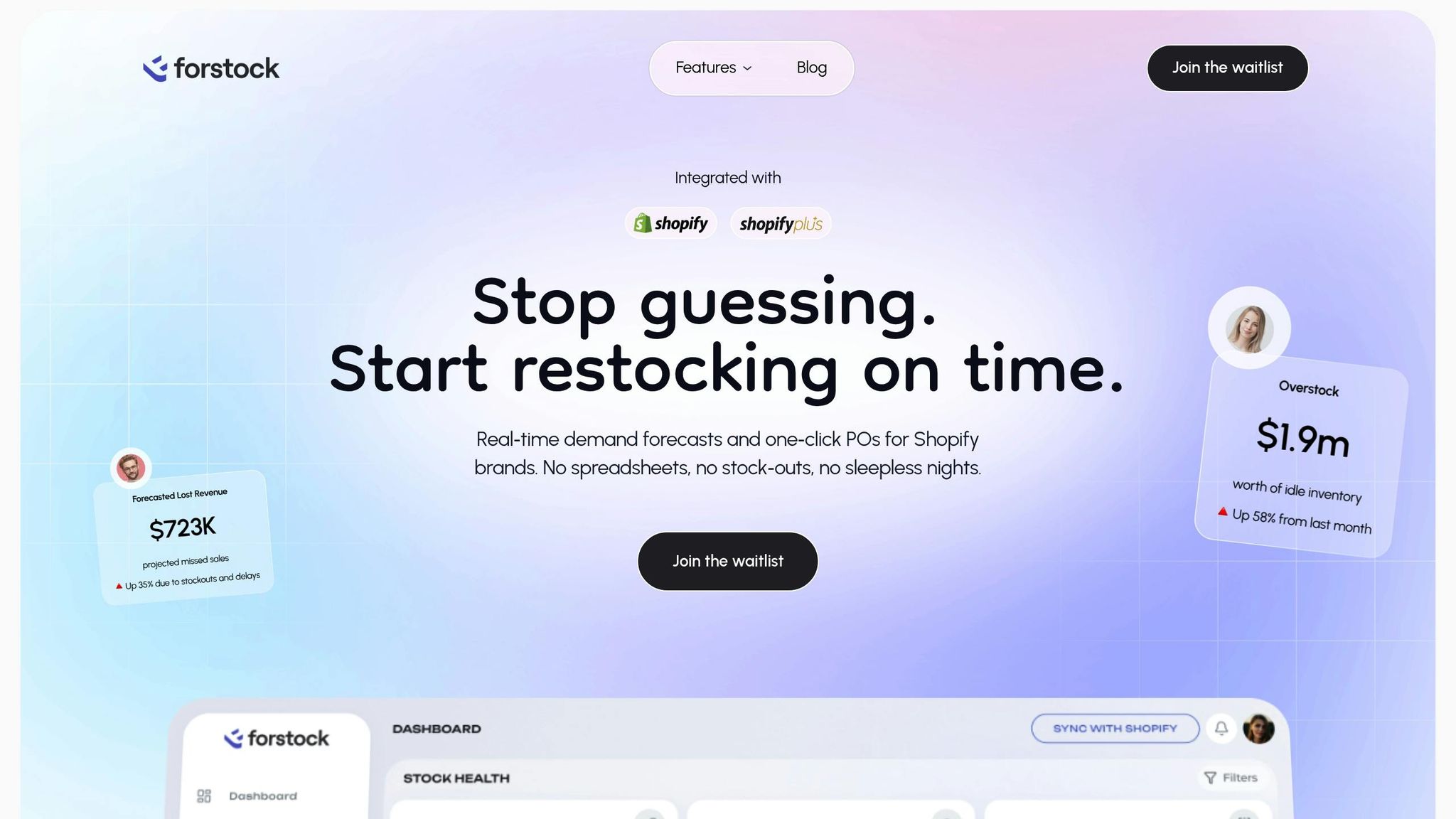
Shopify’s basic inventory tools are a good starting point, but as your business expands, handling inventory manually can quickly become overwhelming. That’s where Forstock steps in. This AI-driven platform integrates directly with your Shopify store, automating inventory management and cutting down on the time spent on repetitive tasks.
Forstock tackles common challenges like stockouts, overstocking, and the hassle of coordinating with suppliers. By analyzing sales trends, seasonal patterns, and lead times, it offers smart, automated reorder recommendations - going far beyond what spreadsheets or basic alerts can provide.
The platform brings together demand forecasting, inventory analytics, and supplier management into one streamlined dashboard. This means all your inventory data stays in sync across channels, reducing errors and inefficiencies caused by juggling multiple systems. Forstock’s all-in-one approach is designed to simplify your workflow and give you full control over your inventory.
Key Features of Forstock
These features combine to make inventory management not just easier but also more efficient and effective.
Benefits of Using Forstock
By automating tasks like trend analysis, reorder calculations, and supplier coordination, Forstock frees up your time to focus on growing your business.
It minimizes stockouts and overstocking, helping you manage cash flow more effectively. With proactive demand forecasting, you can avoid costly last-minute orders and prevent tying up funds in products that don’t sell quickly.
Forstock’s AI-driven forecasting adds an extra layer of reliability compared to manual methods. It accounts for variables like seasonal demand spikes and fluctuating supplier lead times, ensuring your best-selling items are always available. This not only boosts customer satisfaction but also keeps your operations running smoothly.
Whether you’re managing a small product line or a large, complex inventory, Forstock scales with your business. It’s a smart, cost-effective solution designed to grow alongside you while simplifying your inventory management.
Best Practices for Daily Inventory Operations
Managing inventory effectively isn't something you set up once and forget - it demands consistent effort and regular upkeep. Building daily, weekly, and monthly routines helps keep your inventory accurate and avoids costly problems. The trick is to develop systems that match your business's size and complexity while staying practical for your team. Breaking your routine into clear daily, weekly, and monthly tasks can make all the difference.
Daily, Weekly, and Monthly Inventory Tasks
Daily tasks are all about addressing immediate needs:
You can also review Forstock's automated reorder suggestions to ensure they align with your cash flow and storage capabilities.
Weekly tasks dive deeper into analysis and planning:
Once these weekly tasks become routine, you can shift your attention to monthly strategic reviews.
Monthly tasks focus on the bigger picture:
Using Analytics to Improve Inventory Management
Staying on top of daily operations lays the groundwork for using analytics to fine-tune your inventory management. Analytics turn raw data into actionable insights, helping you make smarter decisions. Shopify's built-in analytics, combined with Forstock's forecasting tools, give you a clearer view of your inventory performance.
For example, analyzing sales velocity and turnover rates can help you maintain balanced stock levels and avoid stockouts. Reviewing historical sales data can reveal seasonal trends, allowing you to prepare for predictable demand shifts. Similarly, tracking supplier lead times - by comparing actual delivery times with your expectations - can help you adjust reorder schedules more effectively.
Other tools, like ABC analysis, let you prioritize products based on their revenue contribution. Metrics such as stockout frequency and fill rates can signal when it's time to tweak safety stock levels or reorder points. Comparing carrying costs (storage, insurance, etc.) with the costs of stockouts can guide you in optimizing your inventory investment.
Regularly reviewing analytics also helps you spot potential supplier issues. If a supplier consistently delivers late or has declining accuracy, it might be time to reconsider your relationship or adjust your planning to account for delays. These insights ensure your inventory strategy stays sharp and efficient.
Conclusion
Managing inventory effectively on Shopify starts with getting the basics right. From setting up products and SKUs to configuring tracking settings, laying a strong foundation is key to ensuring smooth operations down the line. Accurate initial setup isn’t just a box to check - it’s the groundwork for long-term success.
Once the essentials are in place, you can take things to the next level with advanced tools. By combining Shopify’s built-in features with tools like Forstock, you can refine your inventory strategy further. Forstock’s AI-powered forecasting and automated purchase orders - boasting 95% accuracy - help shift your approach from reactive to proactive. This integration doesn’t just save time; it turns routine tasks into seamless, automated workflows.
Consistency is just as important as setup. Merchants who thrive are those who see inventory management as an ongoing process, not a one-time effort. Regular checks and updates keep your operations running smoothly and your stock levels accurate.
Ready to take the next step? Start by enabling Shopify’s inventory features, establish regular routines, and explore Forstock’s automation tools for $39/month with a 14-day free trial.
A well-organized inventory system not only safeguards your business but also sets the stage for scalable growth. The time to build that system is now.
FAQs
How do I create SKUs for my products to ensure accurate inventory tracking on Shopify?
To create effective SKUs for your Shopify store, stick to a clear and consistent format that highlights important product details like category, size, or color. Keep them straightforward, unique, and easy to interpret - aim for 8-12 characters and steer clear of special characters or overly complicated codes.
A solid SKU system minimizes mistakes, simplifies inventory management, and keeps daily operations running smoothly. When your SKUs align with your inventory system, it becomes much easier to track stock accurately and manage products across different locations or variations.
What are the advantages of using Forstock to automate inventory management on Shopify, and how does it work with the platform?
Using Forstock to manage inventory on Shopify comes with several standout advantages. It simplifies operations with features like real-time demand forecasting, automated purchase order generation, and detailed inventory analytics. These tools help you steer clear of stockouts, cut down on surplus inventory, and improve coordination with suppliers - all while saving time and boosting efficiency.
Forstock works effortlessly with Shopify by automatically syncing stock levels, centralizing supplier interactions, and providing a single dashboard to oversee inventory across various locations. Its AI-driven tools adjust to sales patterns, lead times, and seasonal shifts, enabling smarter, data-backed purchasing decisions. This means you can devote more energy to growing your business, all while keeping cash flow optimized and customer needs met.
How can I use Shopify inventory statuses to manage stock levels effectively and avoid shortages or excess inventory?
Shopify's inventory statuses - in stock, out of stock, and low stock - are incredibly useful for keeping your stock levels under control. These statuses let you automate alerts and reorder processes, so you're always prepared with the right amount of inventory.
When you combine these statuses with tools for real-time inventory tracking and demand forecasting, you can make smarter decisions. By analyzing sales trends and seasonal patterns, you can adjust stock levels ahead of time. This approach helps you avoid the headaches of stockouts or excess inventory, keeping your operations efficient and aligned with customer needs.
Related Blog Posts
- How to Use Analytics to Free Up Cash Tied in Inventory
- Manual vs. Automated Purchase Orders: Key Differences
- Inventory Carrying Costs and Cash Flow
- How to Solve Supplier Performance Issues
{"@context":"https://schema.org","@type":"FAQPage","mainEntity":[{"@type":"Question","name":"How do I create SKUs for my products to ensure accurate inventory tracking on Shopify?","acceptedAnswer":{"@type":"Answer","text":"<p>To create effective SKUs for your Shopify store, stick to a clear and consistent format that highlights important product details like category, size, or color. Keep them straightforward, unique, and easy to interpret - aim for 8-12 characters and steer clear of special characters or overly complicated codes.</p> <p>A solid SKU system minimizes mistakes, simplifies inventory management, and keeps daily operations running smoothly. When your SKUs align with your inventory system, it becomes much easier to track stock accurately and manage products across different locations or variations.</p>"}},{"@type":"Question","name":"What are the advantages of using Forstock to automate inventory management on Shopify, and how does it work with the platform?","acceptedAnswer":{"@type":"Answer","text":"<p>Using <strong>Forstock</strong> to manage inventory on Shopify comes with several standout advantages. It simplifies operations with features like real-time demand forecasting, automated purchase order generation, and detailed inventory analytics. These tools help you steer clear of stockouts, cut down on surplus inventory, and improve coordination with suppliers - all while saving time and boosting efficiency.</p> <p>Forstock works effortlessly with Shopify by automatically syncing stock levels, centralizing supplier interactions, and providing a single dashboard to oversee inventory across various locations. Its <strong>AI-driven tools</strong> adjust to sales patterns, lead times, and seasonal shifts, enabling smarter, data-backed purchasing decisions. This means you can devote more energy to growing your business, all while keeping cash flow optimized and customer needs met.</p>"}},{"@type":"Question","name":"How can I use Shopify inventory statuses to manage stock levels effectively and avoid shortages or excess inventory?","acceptedAnswer":{"@type":"Answer","text":"<p>Shopify's inventory statuses - <strong>in stock</strong>, <strong>out of stock</strong>, and <strong>low stock</strong> - are incredibly useful for keeping your stock levels under control. These statuses let you automate alerts and reorder processes, so you're always prepared with the right amount of inventory.</p> <p>When you combine these statuses with tools for <strong>real-time inventory tracking</strong> and <strong>demand forecasting</strong>, you can make smarter decisions. By analyzing sales trends and seasonal patterns, you can adjust stock levels ahead of time. This approach helps you avoid the headaches of stockouts or excess inventory, keeping your operations efficient and aligned with customer needs.</p>"}}]}



.png)
.png)



.png)
.png)
.png)
.svg)